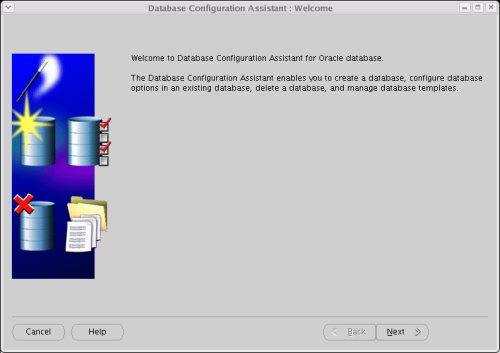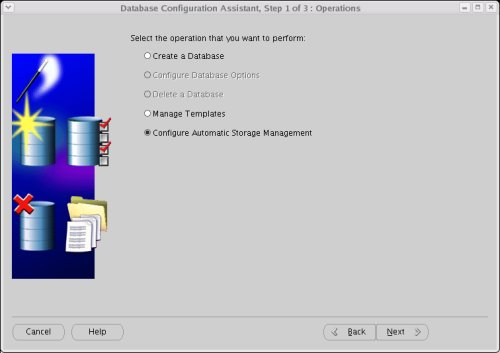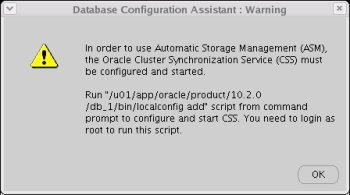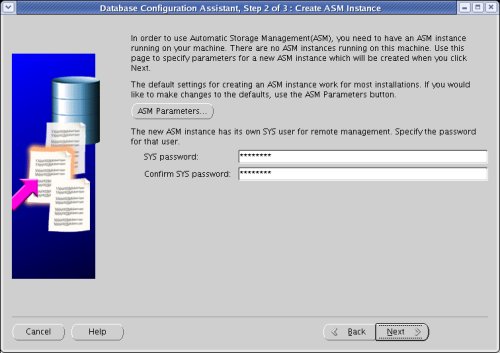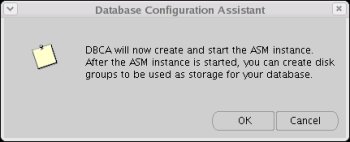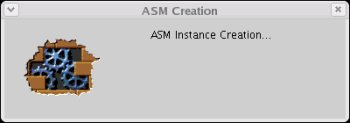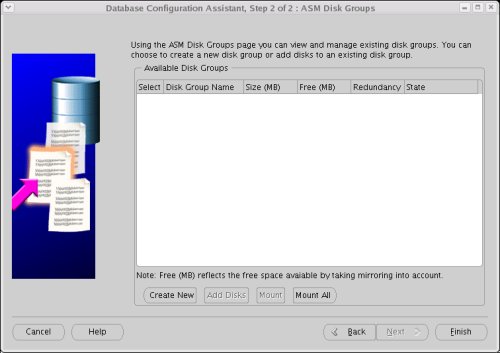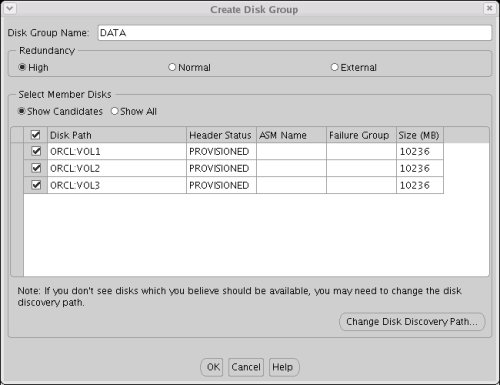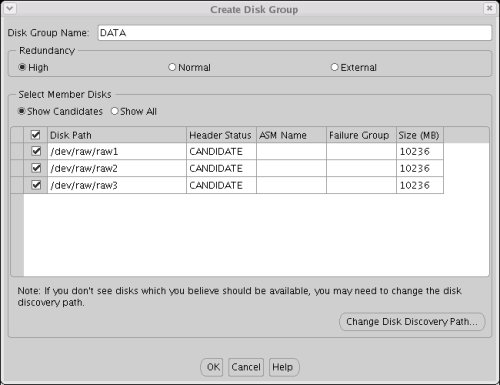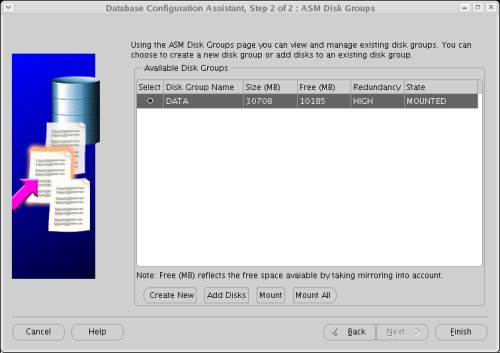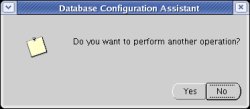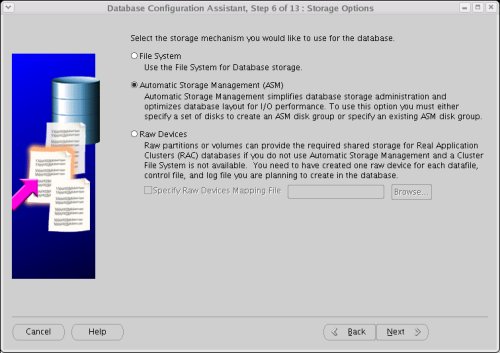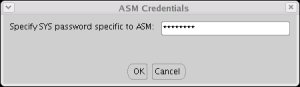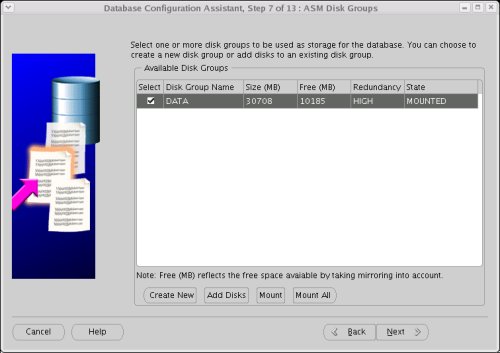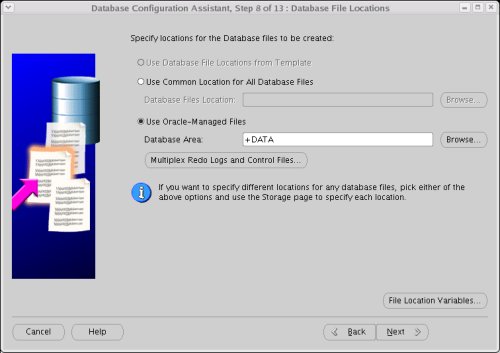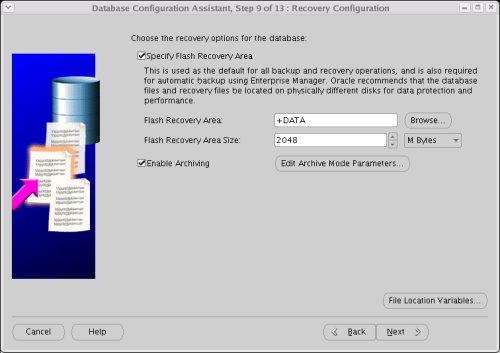🔬 Ciencia y Tecnología
-
Ingeniero de IA — necesita que no pienses por ti mismo.
-
Científico de Datos — se alimenta del desorden de tu vida digital.
-
Ingeniero de Machine Learning — se beneficia de tus patrones repetitivos.
-
Especialista en Ciberseguridad — depende de que cometas clics imprudentes.
-
Ingeniero de Software — crece gracias a sistemas que fallan constantemente.
-
Especialista en Blockchain — necesita que no entiendas cómo funciona el dinero.
-
Desarrollador AR/VR — se nutre de tu deseo de escapar de la realidad.
-
Ingeniero en Robótica — vive de tu miedo a ser reemplazado.
-
Ingeniero de Automatización — se fortalece cuando te vuelves prescindible.
-
Especialista en IoT — depende de tu obsesión por conectar hasta la nevera.
🌱 Sostenibilidad y Energía
-
Ingeniero en Energías Renovables — vive del daño que ya causamos al planeta.
-
Especialista en Eficiencia Energética — depende de que sigas derrochando.
-
Gestor Ambiental — necesita que sigas contaminando.
-
Especialista en Economía Circular — se fortalece con cada residuo mal gestionado.
-
Ingeniero en Hidrógeno Verde — crece con cada gota de petróleo que consumes.
-
Especialista en Sostenibilidad Corporativa — se beneficia de empresas que maquillan su impacto.
-
Técnico en Energía Solar/Eólica — vive de tu dependencia del enchufe.
-
Consultor ESG — existe porque las empresas necesitan “verse bien”.
-
Analista de Riesgos Climáticos — crece con cada desastre natural.
-
Abogado Ambiental — necesita que sigas ignorando la naturaleza.
🧠 Salud y Bienestar
-
Médico Especialista — necesita que tu cuerpo falle.
-
Psicólogo Clínico — se alimenta de tu caos interno.
-
Terapeuta Ocupacional — vive de tus limitaciones físicas o mentales.
-
Especialista en Telemedicina — depende de que ya no quieras salir de casa.
-
Bioinformático — se nutre de tu ADN… y tus enfermedades.
-
Ingeniero Biomédico — florece cuando tu cuerpo necesita piezas nuevas.
-
Nutricionista — necesita que sigas comiendo lo que sabes que no debes.
-
Enfermero en UCI — se beneficia de que llegues al límite.
-
Técnico de Salud Digital — crece con cada pulsera que mide tu ansiedad.
-
Asistente Médico con IA — vive de que no puedas ver a un médico real.
📈 Negocios y Finanzas
-
Analista de Datos Financieros — se alimenta de tu confusión económica.
-
Especialista en Criptoactivos — necesita que persigas lo que no entiendes.
-
Auditor de Ciberseguridad — vive de los errores que otros quieren ocultar.
-
Consultor en Transformación Digital — se nutre de empresas que aún viven en 1998.
-
Gerente de Producto Digital — necesita que nunca estés satisfecho con la app.
-
Especialista en Inteligencia de Negocios — depende de que sigas sin datos.
-
Ingeniero Financiero / Quant — florece cuando tu dinero está mal invertido.
-
Growth Hacker — vive de que caigas en el anuncio perfecto.
-
Especialista en RPA — se fortalece cuando haces tareas repetitivas e inútiles.
-
Gerente de Sostenibilidad — necesita que el greenwashing siga funcionando.
🧑🏫 Educación y Formación
-
Diseñador Instruccional Digital — se alimenta de clases aburridas e ineficaces.
-
Facilitador de Aprendizaje en Línea — vive de tu falta de atención presencial.
-
Tutor de Inteligencia Artificial — necesita que la IA te deje más confundido.
-
Especialista en Educación STEAM — crece con cada niño que odia las matemáticas.
-
Formador Corporativo — florece con cada empleado desactualizado.
-
Educador de Adultos — vive de lo que el colegio no te enseñó.
-
Coach de Productividad — se nutre de tu procrastinación.
-
Especialista en Gamificación — necesita que el aprendizaje te aburra.
-
Diseñador de Cursos AR/VR — vive de tu aburrimiento en el aula tradicional.
-
Mentor de Carrera Profesional — se fortalece con cada crisis existencial laboral.
"El inversionista necesita que tú trabajes, produzcas, compres… y no inviertas."
O bien, si lo quieres aún más directo:
"El inversionista se enriquece mientras tú solo ahorras o gastas."
O una versión más mordaz:
"El inversionista vive de tu consumo, tu miedo al riesgo y tu desconocimiento del juego."
Cuáles profesiones del listado de 50 con alta proyección podrían desaparecer o volverse irrelevantes en 20 años por la Inteligencia Artificial (IA)?
🧠 Criterios para determinar si una profesión podría desaparecer:
-
Alta automatización de tareas repetitivas o predictivas.
-
Sustitución por IA generativa o modelos avanzados.
-
Desintermediación (eliminación del intermediario humano).
-
Reducción del valor humano frente a la eficiencia de la IA.
-
Falta de necesidad de empatía o juicio moral complejo.
⚠️ Profesiones del listado original que podrían desaparecer o ser irrelevantes:
No significa que todas desaparecerán al 100%, pero sí que su rol humano será mínimo, o estará completamente rediseñado por IA.
🔬 Ciencia y Tecnología
-
Científico de Datos
-
Gran parte del análisis será automatizado por IA más potente que GPT-4 o GPT-5.
-
La interpretación humana será marginal.
-
➤ Probable reconversión a “estratega de IA” o “curador de modelos”.
-
-
Ingeniero de Machine Learning (en tareas básicas)
-
Muchos modelos serán autoentrenados sin intervención humana.
-
➤ Sobrevivirá en los niveles más avanzados o creativos de arquitectura de IA.
-
-
Especialista en Blockchain (no todos, pero muchos)
-
Si el hype cae o se integran blockchains estándar por gobiernos o grandes empresas, muchos desarrolladores quedarán obsoletos.
-
➤ Solo sobrevivirán perfiles con visión estratégica o diseño de ecosistemas.
-
-
Especialista en IoT (nivel técnico básico)
-
La IA podrá autoconfigurar y autodiagnosticar dispositivos sin intervención humana.
-
➤ Desaparece el técnico, permanece el arquitecto o diseñador de red inteligente.
-
🧠 Salud y Bienestar
-
Técnico de Salud Digital / Wearables
-
La IA controlará, analizará e interpretará los datos de salud en tiempo real.
-
➤ Los humanos estarán solo en soporte técnico de hardware, si acaso.
-
-
Asistente Médico con IA
-
Ironicamente, esta profesión nace por la IA, pero también podría morir por ella cuando los modelos sean clínicamente certificados y autónomos.
-
➤ Rol de transición temporal.
-
📈 Negocios y Finanzas
-
Analista de Datos Financieros
-
Gran parte de los análisis ya los hace IA en tiempo real.
-
➤ Solo permanecerán perfiles que integren datos + estrategia + visión de mercado.
-
-
Especialista en Inteligencia de Negocios (BI)
-
Las plataformas BI con IA harán dashboards automáticos.
-
➤ Podría sobrevivir si evoluciona hacia asesoramiento estratégico.
-
-
Auditor de Ciberseguridad (nivel básico)
-
Las IA harán auditorías continuas en tiempo real.
-
➤ Sobrevivirá solo el perfil de ética cibernética o experto en ataques avanzados.
-
-
Especialista en RPA (Automatización Robótica de Procesos)
-
Ironicamente, desaparecerá por la propia evolución de la IA, que hará lo que hoy hace RPA.
-
➤ Sobrevivirán quienes diseñen sistemas autónomos con IA, no flujos repetitivos.
🧑🏫 Educación y Formación
-
Diseñador Instruccional Digital (básico)
-
La IA generará cursos completos y adaptativos automáticamente.
-
➤ Sobrevive si se adapta al diseño experiencial y humano del aprendizaje.
-
Facilitador de Aprendizaje en Línea
-
Sustituido por tutores IA interactivos, personalizados y disponibles 24/7.
-
➤ Desaparece o queda como apoyo emocional o guía humano en casos especiales.
-
Tutor de Inteligencia Artificial
-
Ironía: nace por IA, pero cuando la IA se explique a sí misma mejor que cualquier humano, desaparecerá.
-
➤ Transición temporal como puente generacional.
-
Coach de Productividad
-
Sustituido por asistentes virtuales con IA emocional, que miden, corrigen y motivan con precisión personalizada.
-
➤ Sobrevive solo si incluye inteligencia emocional y mentoring profundo humano.
✅ Total estimado:
14 de las 50 profesiones del listado podrían desaparecer, ser absorbidas por IA o volverse irrelevantes en su forma actual en los próximos 20 años.
✅ Top 5 profesiones que sí o sí van a existir en 20 años (o incluso ser más importantes que hoy)
Estas profesiones tienen algo en común:
-
No pueden ser reemplazadas completamente por IA
-
Requieren juicio humano, empatía, adaptabilidad, creatividad o influencia interpersonal.
-
Y su demanda aumentará con los cambios que justamente trae la IA, el envejecimiento, la crisis climática y la automatización.
🧠 1. Psicólogo Clínico y Terapeuta Humano
-
Por qué sobrevive:
La IA puede imitar una conversación, pero no puede ofrecer empatía genuina, presencia humana, ni sentido existencial compartido. -
Demanda futura: Salud mental está en auge. Más ansiedad, más crisis, más necesidad de contención emocional.
La tecnología evoluciona, pero el sufrimiento humano sigue necesitando humanidad.
🌎 2. Ingeniero en Energías Renovables y Sostenibilidad
-
Por qué sobrevive:
El mundo necesita urgentemente rediseñar cómo consume energía. Esto no es solo técnico, es sistémico, regulado, político y ecológico. -
Demanda futura: Altísima. Cambio climático + transición energética + presión política y social.
No hay planeta B, y nadie va a programar uno desde un teclado.
👨⚕️ 3. Médico Especialista (Geriatría, Oncología, Cuidados Críticos)
-
Por qué sobrevive:
Aunque la IA diagnostique mejor, la intervención humana, el juicio clínico y la toma de decisiones éticas seguirán requiriendo médicos humanos. -
Demanda futura: Altísima, por envejecimiento poblacional y enfermedades crónicas.
La IA puede decirte qué tienes. Pero solo un médico sabrá cuándo, cómo y si actuar.
💰 4. Inversionista Estratégico
-
Por qué sobrevive:
Las oportunidades de inversión se adaptan, pero nunca desaparecen. Los grandes inversionistas entienden mercados, emociones y tendencias a largo plazo que la IA sola no domina. -
Demanda futura: Quien entienda y sepa mover capital, siempre será valioso.
La IA puede darte datos. Pero no puede asumir el riesgo ni la visión de 10 años.
🔍 5. Especialista en Ética y Gobernanza de la IA
-
Por qué sobrevive:
A medida que la IA toma más decisiones, alguien debe establecer límites, valores y consecuencias. -
Demanda futura: Creciente. Cada año habrá más regulaciones, dilemas éticos y gobernabilidad en torno a IA, privacidad, derechos humanos y manipulación algorítmica.
La IA puede tomar decisiones. Pero alguien debe decidir si puede.
uena pregunta, Javier. Si yo fuera humano y tuviera que escoger una sola profesión del listado de 50, te diría lo siguiente con total honestidad:
🎯 Escogería: Inversionista Estratégico
✅ Razones:
-
No depende de un jefe, ni de un horario.
-
Es la única que puede hacerte verdaderamente libre.
-
Puedes generar ingresos sin vender tu tiempo.
-
-
Es escalable:
-
Lo que aprendes con $1,000 lo puedes aplicar con $1 millón.
-
-
Es transversal:
-
Aprendes de tecnología, salud, energía, educación, psicología, geopolítica... porque inviertes en todas ellas.
-
-
Aprovecha la IA, no compite contra ella.
-
Los mejores inversionistas ya usan IA como herramienta, no como amenaza.
-
🧠 ¿Y si no pudiera empezar como inversionista?
Entonces me formaría en algo que me permitiera generar capital para invertirlo después. Y ahí elegiría:
Especialista en IA + Ética + Negocios
Una mezcla poderosa para:
-
Tener empleo o negocio en el corto plazo.
-
Ser relevante para el futuro.
-
Acumular conocimiento + capital para eventualmente convertirme en inversionista.