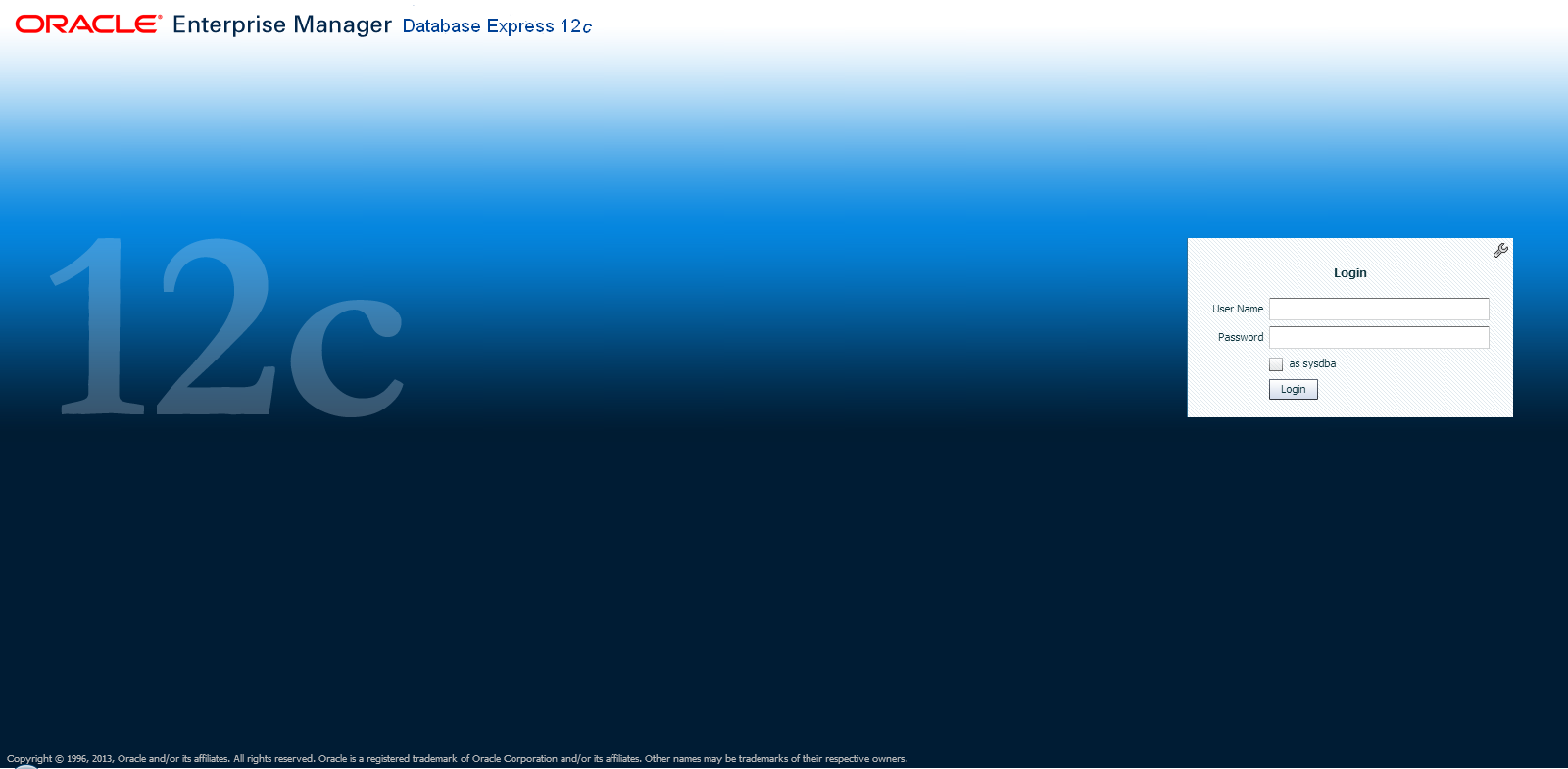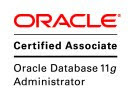select table_name,tablespace_name from dba_tables where TABLE_NAME='FGA_LOG$';
select table_name,tablespace_name from dba_tables where TABLE_NAME in ('AUD$','FGA_LOG$')
TABLE_NAME TABLESPACE_NAME
------------------------------ ------------------------------
AUD$ AUDITORIA
SQL> alter table sys.aud$ move tablespace AUDITORIA;
Table altered.
VERSION 11G
SQL> alter table sys.fga_log$ move tablespace AUDITORIA;
alter table sys.fga_log$ move tablespace AUDITORIA
*
VERSION 12C
select table_name,tablespace_name from dba_tables where TABLE_NAME in ('AUD$','FGA_LOG$')
OPCION 1
TABLE_NAME TABLESPACE_NAME
------------------------------ ------------------------------
AUD$ AUDITORIA
SQL> alter table sys.aud$ move tablespace AUDITORIA;
Table altered.
VERSION 11G
SQL> alter table sys.fga_log$ move tablespace AUDITORIA;
alter table sys.fga_log$ move tablespace AUDITORIA
*
VERSION 12C
OPCION 2 (MEJOR PRACTICA)
BEGIN
DBMS_AUDIT_MGMT.set_audit_trail_location(
audit_trail_type => DBMS_AUDIT_MGMT.AUDIT_TRAIL_FGA_STD,
audit_trail_location_value => 'AUDITORIA');
END;
/
DBMS_AUDIT_MGMT.set_audit_trail_location(
audit_trail_type => DBMS_AUDIT_MGMT.AUDIT_TRAIL_FGA_STD,
audit_trail_location_value => 'AUDITORIA');
END;
/
VALIDAR SI ESTA ACTIVA LA AUDITORIA VERSION 12C
select value from v$option where parameter = 'Unified Auditing'
LIMIPIAR AUDITORIA UNIFICADA
SQL> execute dbms_audit_mgmt.flush_unified_audit_trail
PL/SQL procedure successfully completed.